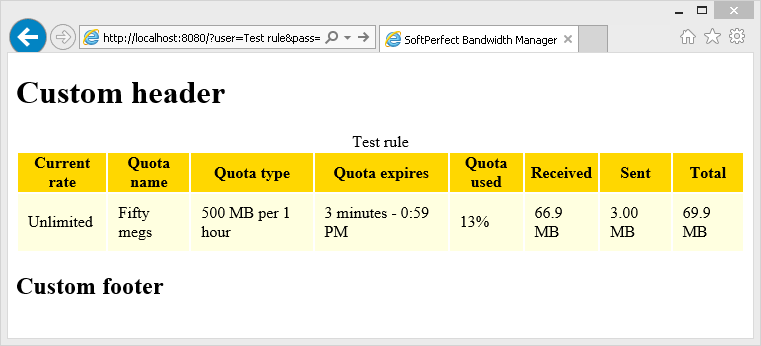Usage web-access
If you run a corporate or home network, you may want to let your users see their Internet usage. For this purpose, Bandwidth Manager contains a built-in web-server that enables users to access their usage reports remotely via their web-browsers. The following configuration steps need to be done to enable this feature.
1. Choose a port and activate the built-in web-server in the global settings:
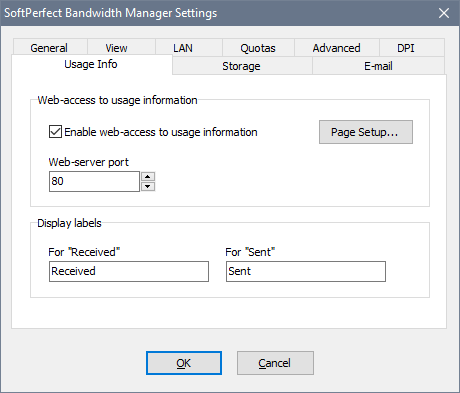
2. Make sure the web-server has started. If there is no error message in the event log, the web-server has started successfully.
3. Navigate your web-browser to the URL http://localhost if you have chosen port 80, or http://localhost:port otherwise. You will be asked for a user name and password. Enter the rule name (in place of the user name) and password (blank by default):
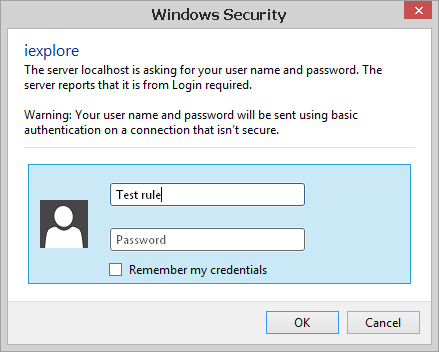
Note that both the rule name and password are case-sensitive. In this example the server name is localhost and we are accessing the rule named Test rule. Alternatively you can suppress the authentication window by passing the user name and password as CGI parameters: http://localhost/?user=Test rule&pass=123
4. After the successful authentication you will see the usage report: