Adding a disk
To create a RAM disk, choose Disk – Add in the main menu. In Windows, RAM disks can be one of two types: boot-time or logon-time.
- Boot-time disks are available immediately on system startup. Unless you have specific requirements for using logon-time disks, it is best to use boot-time disks.
- Logon-time disks are available when a user logs on.
In macOS, only logon-time RAM disks are supported.
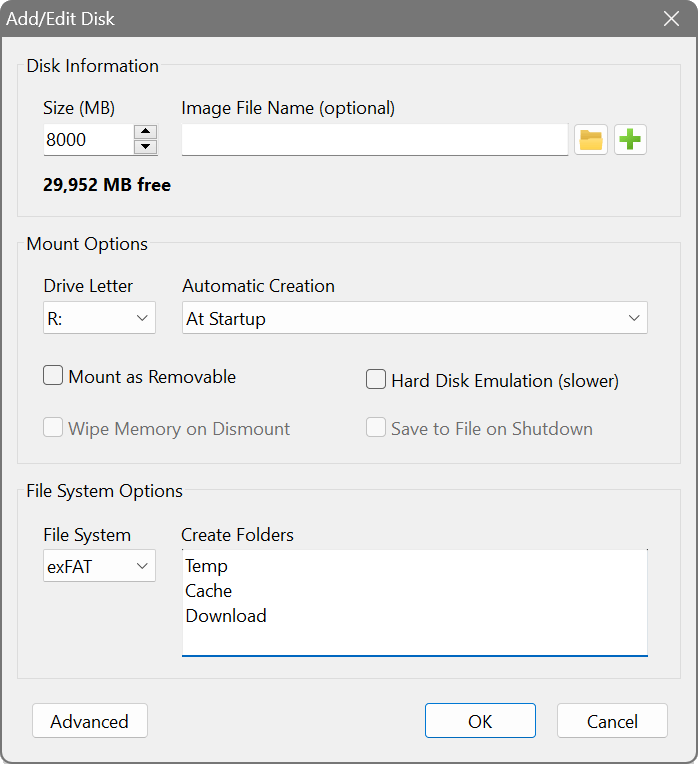
In most common usage scenario, you will be creating a volatile RAM disk that erases all its contents on shut down. For that, in Disk Information section you will need to specify the disk Size in megabytes and leave the image file field empty.
If you are creating a persistent RAM disk that can keep its contents between sessions, you will need to create an image file first, then leave the disk size field empty and specify the Image File Name with its full path. The size of an image-based RAM disk is determined by the size of the image file.
The options grouped under Mount Options allow you to configure what will happen upon mounting and dismounting the disk, as well as a Drive Letter you wish the disk to be assigned to.
Tick Mount as Removable if you do not want Windows to create the Recycled or System Volume Information folders on the disk. These folders are used by the Recycle Bin and System Restore features.
Tick Hard Disk Emulation if you want to emulate a complete hard disk drive with partitions indistinguishable from a real device. Some specialised applications or disk utilities may not work with a standalone volume, producing I/O errors or simply unable to access it. If you encounter these issues, turn this setting on. The downside is that, with an extra layer of emulation, it is slower than a standalone volume. Also, if you are using an image file and choose this option, make sure the image file you create is the Hard Disk type.
Tick Wipe Memory on Dismount to securely wipe out the memory used for the RAM disk on dismounting the disk. Available for logon-time disks only.
Tick Save to File on Shutdown for writing the current RAM disk contents to the associated image file on shutdown. It is unavailable for volatile disks. If left unticked, the disk will be populated with the image file contents at the start, but will not save any changes made to the contents afterwards.
Lastly, under File System Options choose the disk’s File System if you want the disk to be formatted. For formatted disks you can also set to automatically create one or more empty folders on the disk by specifying their names one per line in Create Folders field, and then use the paths to these folders in settings of other apps for cache or temporary files locations.